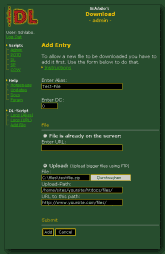|
Schlabo's |
||||||||||||||||||||||||||||||||||||||||||||||||||||||||||||
|
DL-Q&A
It's always recommended that you add a file to the database before linking to the file because only that way you can assure that it gets the correct Alias right from the beginning (If you set "Auto-Add" to "0" you have to do it anyway). Go to the Download-Admin-Script (Not in Guest-Mode) and click on the link entitled "Click here to add a new file".
Now you're on the Add-Entry-page. First, specify these two: - Alias: Here you have to enter the Alias. Only use normal letters, numbers, spaces and signs like - or _. Do not use ", @, & or other signs like that. Keep the Alias short. Example: "Testfile" - DC: If you want to cheat a bit and set the initial DownloadCount-Value of the file to something higher or if you has to transfer the DC from another file, you can specify it here.
You can either let the script upload the file for you or just give it the location of the file if it's already up somewhere. Please note that when the file's already on the server you have to add the filename to the URL, if you upload it just specify the URL and path of the directory, do not add the filename! Also, uploading is only recommended for smaller files. - File is already
on the server: - Upload File:
Click on "Add" and the script will add the entry to the database. If you chose to upload files it may take some time till you get to the next page, it is not possible to display how much of the file is already up. Do NOT press the button a second time, just be patient until the file is up! If you have several mirrors for a file then it is possible that you enter the same Alias for all of these URLs. Then you will see how often this file has been downloaded in total if you take a look at the Alias-Display-Mode (same in the Guest-Mode), if you want to find out how popular each one of the mirrors is you have to switch to the URL-Display-Mode. |