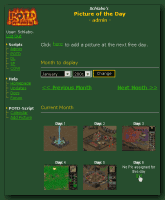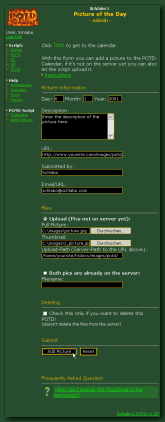|
Schlabo's |
||||||||||||||||||||||||||||||||||||||||||||||||||||||||||||||
|
POTD-Q&A
First you have to choose for which day you want to assign a picture, if you clicked on the "Click here to add a picture at the next free day"-link the default date will automatically be the next free date.
For each POTD you need two pictures - the big, high quality one and the small preview-picture (called thumbnail). To create the thumbnail open the big picture in you favourite graphics-program, resize it to what you specified in the POTD-configuration (It's recommended that all thumbnails have the same size but it doesn't have to be like that). The filename of the thumbnail has to be exactly the same, the only difference is that you add the thumbtag to the beginning of the name (default: "t_"). So if your big picture is called "mypic.jpg", the thumbnail has to have the filename "t_mypic.jpg" (using the default thumbtag). After you got your pictures the next thing you have to do is getting them on the server. You can either let the script automatically upload them for you or upload them yourself using FTP. If you already uploaded them yourself you only have to specify the URL where they are and the filename of the big picture. Letting the scripts
upload the picture works like that: You have to search for the big picture
and the thumbnail on your HD. Then specify the server-path to the URL
you specified above. Both paths have to point to the same place! Then type in a short description of the picture, if someone sent the pic to you, you can enter his name and his email-address/the URL of his site. Click on "Add Picture" and the script will do the rest. If you chose to upload files it may take some time till you get to the next page, it is not possible to display how much of the file is already up. Do NOT press the button a second time, just be patient until the file is up!
|